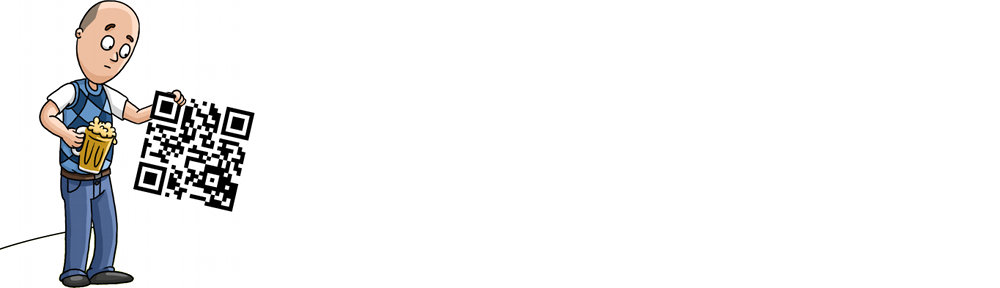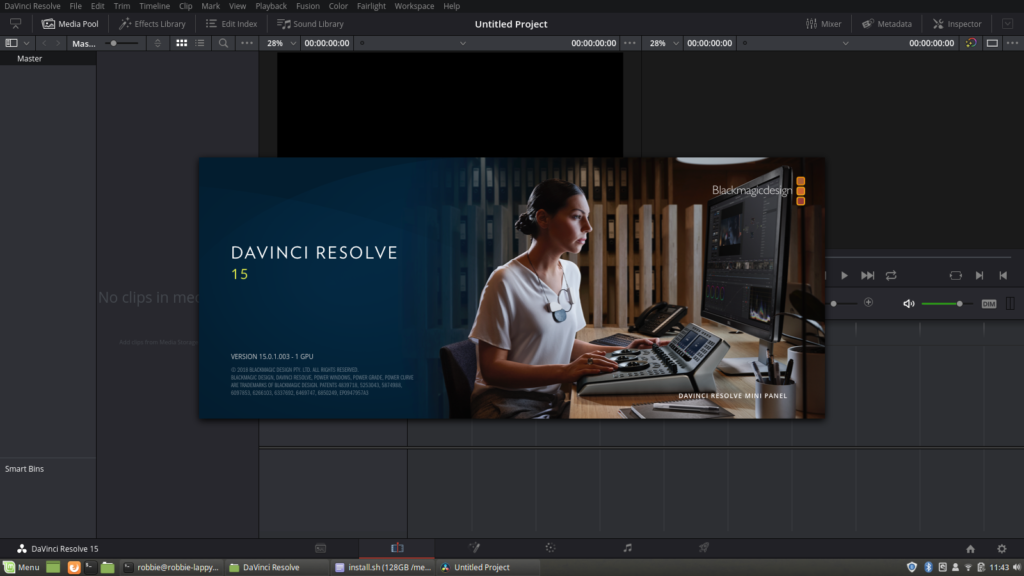There’s one thing–only one thing–that keeps me stuck on Windows 10 on my laptop, and that’s my need to edit video for the Category5 TV Network. It has to be pro, and Linux has traditionally lagged far behind in its available offerings in comparison to Mac or Windows when it comes to video editing.
I’ve used Cyberlink PowerDirector for years. I know, it’s a cheap application and professionals will laugh at me. But fact is, it works very well, and has all the features I need to make a professional looking broadcast.
But it only works on Windows, and so I’ve been stuck on Windows.
I’ve been watching the progress of DaVinci Resolve from BlackMagic since it was first released, and even tried getting it going a few times, but it’s always been unstable on Linux. So I’m still stuck. But seeing video tutorials about it, and watching the changelogs, it really looks like it could be the video editor of Linux.
I installed LMDE 3 to see if it would take DaVinci Resolve, and I see BlackMagic has still not made any strides toward improving Linux support. The installer sucks. The software depends on old libraries, yet doesn’t install them. It’s trash, really. A sad state to be sure.
I’m going to do some tinkering, try moving over to Linux Mint to see if the Ubuntu base helps things (ie., proprietary NVIDIA drivers will probably be a bit newer), convert Resolve’s installer to a deb pack, and try installing it there. I’ll probably go through a few distros just trying to see where I can get Resolve working stable. I have v14 working on our family desktop computer running Ubuntu, but it’s unstable. Hoping for better results with Resolve 15.
So beyond the Windows requirement I’m currently under, there are a few things I absolutely require out of my video editor, and these are things that have prevented me from being able to move to a Linux editor in the past, but DaVinci Resolve appears to meet the requirements.
ProRes 4:2:2 editing. Yeah, I need that now that we’re recording to an Atomos Ninja Flame. Cyberlink PowerDirector handles ProRes files like a boss. I know DaVinci Resolve will do the same.
When I produce shows like New Every Day, I badly need multi-cam editing functionality in my editor. We only have one camera on that set, but because it is 4K we punch in to cut it into 3 different camera shots. In Cyberlink Power Director, I assign each of these “cameras” (punched-in shots) to keyboard keys, and simply press the key to change cameras. It automatically creates the edits on the timeline, and saves me a TON of editing work, while making the show appear like it has 3 cameras. I’ve even thought about getting a second StreamDeck (or even a mini) just for multi-cam editing.
Multi-Cam Editing looks just as good, and possibly better in DaVinci Resolve than it is in Cyberlink PowerDirector. Though this video doesn’t mention anything about keyboard shortcuts, I can’t imagine you actually have to use your mouse to switch shots. If it does not have keyboard-based switching, I’d have to give this one to Cyberlink PowerDirector, but it’s close enough to make the transition to DaVinci Resolve work.
Dynamic Zoom is just as easy in DaVinci Resolve as it is in Cyberlink PowerDirector. I use this heavily to give the punch-in shots some movement as if there’s someone operating the faux camera.
So there are a few reasons I think DaVinci Resolve might be ready, and might be able to help me transition fully to Linux on my laptop. As long as it is stable. Here’s hoping!
[Update]
Linux Mint 19 took DaVinci Resolve like a champ! Just had to install libssl-dev and ocl-icd-opencl-dev with apt, and it loaded up just fine! No other tricks or gimmicks, and no having to create symlinks to libraries!
Obviously I had to active the NVIDIA drivers, and Resolve warns me performance may suffer on my old lappy, but I’m running!
[Update 2]
Okay, so it’s running. However, even with gstreamer-plugins, vlc, and Mint’s multimedia codecs installed, Resolve only sees the PCM audio for MP4 files shot on the Sony FDR-AX53, which are XAVC.

XAVC-encoded video from the Sony FDR-AX53 is only showing as PCM Audio in DaVinci Resolve 15 on Linux Mint 19
At the same time, there is no audio coming out of the speakers, though DaVinci Resolve 15 is the first version to include native audio support (using ALSA) in Linux.
So I’ll try converting the video to ProRes using the format settings I see in mediainfo C0001.MP4:
apt install ffmpeg ffmpeg -i C0001.MP4 -c:v prores -vf "scale=3840:2160,fps=30000/1001,format=yuv422p" -b:v 110M -c:a pcm_s16le output.mov
I go to try it to see if it worked, and immediately start to think my old laptop might not be up to the task.
On the plus side, converting the video to ProRes worked (having rebooted, I can load it):
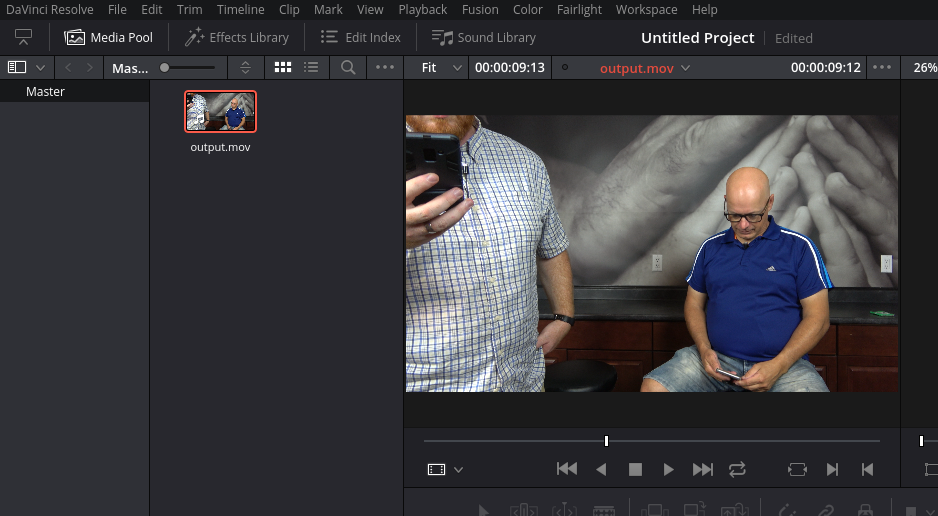 And there is sound now that the video has been converted!
And there is sound now that the video has been converted!
But, it seems a sad fact that my computer is not up to the requirements to do this. Yet it works perfectly in Windows 10 with Cyberlink PowerDirector. So disappointing.
I’m going to continue tinkering with settings to see if I can squeeze some life out of this old girl.